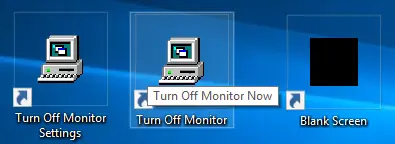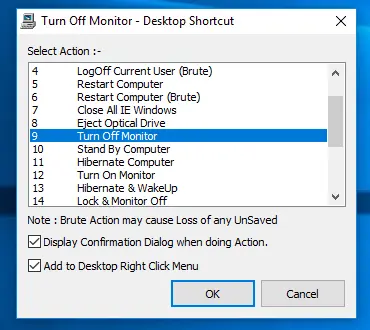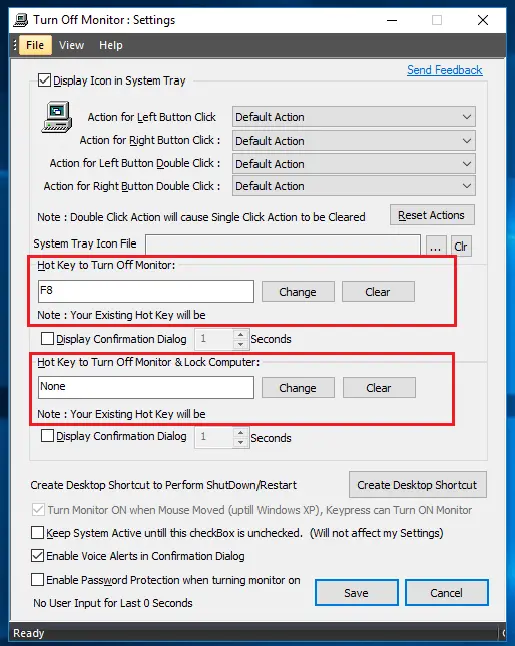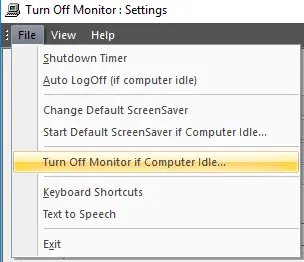Turn Off Monitor Software Utility for Windows
Turn Off Monitor Software is a Utility for Windows 10 or Windows 11 to Switch Off your Desktop or Laptop Monitor with single Mouse click or by pressing a Keyboard key. The Software also supports Switching Off Multiple Monitors on a Multi Monitor Computer. Once the Monitor is Switched Off, you can Switch it On by providing any kind of User input like Mouse movement or by pressing any Keyboard Key.
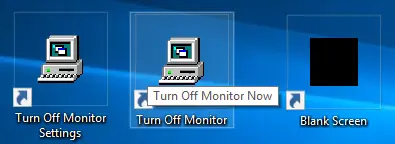
Computer Monitors consume a lot of energy. When using devices like Laptop which run on battery, you can significantly increase the battery life by simply Turning Off your Monitor when not required,or when performing any background tasks like a virus scan or listening to Music or downloading a huge file. When your Computer's Display Device cannot be switched off due to any technical reason, then using Turn Off Monitor Software you can display a Blank Screen to avoid the glare / light emitted by the Monitor / Display Device.
Download Turn Off Monitor Software
Download the Turn Off Monitor for Free Switch Off your Monitor without waiting for Power Settings to Switch off your Monitor. Turn Off Monitor Software can be used on Laptop, Notebook or a Desktop computer running Windows Operating System such as Windows 11, Windows 10, Windows 8.1, etc. To install the Software, all you need to do is to follow the steps provided in the installer wizard. You can unlock the Trial Version of Turn Off Monitor Software Utility by paying USD 6.78 and use it on 1 Windows Computer for upto 6 Months from the Date of Payment of Activation Fees. The Free trial version has the full functionality and limits only the number of uses. You can explore all the features of this Monitor Control Application by watching video tutorial of this Turn Off Monitor Software.
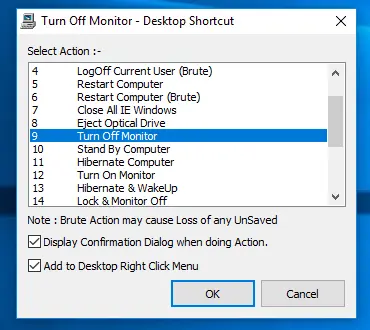
How to Use Turn Off Monitor Software to Switch Off the Monitor
Turn Off Monitor Software helps you to create Desktop Shortcut as well as Keyboard Shortcut to Switch Off the Monitor. Using any of these Shortcuts you can Power Off your Monitor instantly as and when required. To Turn On your Monitor, just move Mouse Cursor or press any Keyboard Key.
Create a Desktop Shortcut to Turn Off Monitor
By creating a Desktop shortcut you can very easily launch the Software from your Desktop. Apart from creating a Shortcut for Powering Off your Display, you can create Desktop shortcuts for various other functions like Shutdown Computer, Restart Computer, Log off the signed on User, etc. Follow the below steps to create a Desktop Shortcut to Turn Off Monitor.
- Double Click on the Turn Off Monitor Settings Shortcut created on the Desktop by Software Installer.
- From the Turn Off Monitor Settings Screen, Click on the button Create Desktop Shortcut.
- Select Turn Off Monitor Action from the list of actions displayed.
- Click on the OK button and the shortcut will be created successfully.
- To Turn Off the Monitor, double click on your new Destop Shortcut. In case your have Multiple Monitors connected to your Computer, all Monitors would be switched off instantly.
Note: On successful installation, the Turn Off Monitor Installer also creates a Desktop shortcut to turn off your Monitor by default. You can just double click on the shortcut that is created and your monitor will be Switched Off.
Create a Keyboard Shortcut to Turn Off Monitor
Given below procedure outlines the procedure to Turn Off Monitor with a Keyboard Shortcut. Pressing a Keyboard key is an easy way to Switch Off your Monitor without spending efforts to locate and launch the Desktop Shortcut to Turn Off Monitor. You can configure your own key to perform the action. Below are the steps to create a Keyboard shortcut or a Hot Key to Turn Off the Monitor easily.
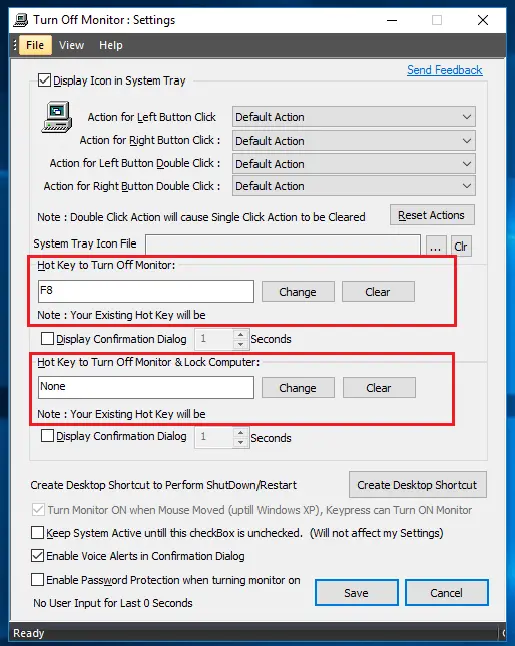
- Double Click on the Turn Off Monitor Settings Shortcut on the Desktop.
- From the Turn Off Monitor Settings Screen, press a Keyboard Key to be used to Turn Off Monitor and click on the button titled Change.
- When assiging a Keyboard Shortcut to Turn Off Monitor, you can optionally enable a Confirmation Screen to appear before the Software actually Turns off the Monitor.
- Check and verify that the Keyboard Shortcut actually Turns Off Monitor by pressing the Keyboard Shortcut.
- To Switch On your Monitor again, move your Mouse Cursor and finally click on the Save button to close the Turn Off Monitor Settings Screen.
By following the above procedure, you can also create a Keyboard Shortcut to Lock your Computer and then Turn Off Monitor. This will not only save energy but also protect your Computer by Locking it.
Turn Off Monitor from Taskbar Shortcut Icon
Drag the Desktop Shortcut to Turn Off Monitor and pin it to the Taskbar. With a Single Click on the Taskbar Shortcut, you can Switch Off your Monitor without having the trouble to locate the appropriate Desktop Shortcut.

You can even Drag the Turn Off Monitor Shortcut in the Taskbar to Left or to the Right. To unpin the Turn Off Monitor Shortcut, right click on the shortcut and select unpin from taskbar.
Turn Off Monitor from Notification Tray Icon
The Turn Off Software provides easy way to Switch Off Monitor by double clicking on the Notification Tray Icon of the Software. Right Click on the Notification Tray icon of the Turn Off Monitor Software to view a configurable menu offering other Computer Power Control features.
Turn Off Monitor Software - Other Features
This unique Software Utility offers various Computer Control features. The given below features give you complete control over your Computer. Automating Computer Shutdown, Managing Screensaver, Configurable Keyboard Shortcuts to launch Applications are just few of the features. You can either read on or Download fully functional Turn Off Monitor Software for Free and try it yourself.
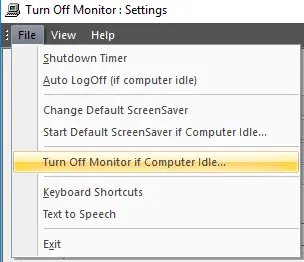
- Switch Off the Monitor only if the Computer is idle for a certain time interval.
- ShutDown, Hibernate, Logoff or Retsart after the Computer is idle or inactive for a specified duration.
- ShutDown, Restart or Logoff after a configurable time duration.
- Lock the Screen and Turn Off Monitor with Keyboard Shortcut.
- Power Off Monitor based on Mouse Position.
- Schedule Monitor Off and Monitor On Time for Automated Monitor Control.
- Lock Keyboard and Lock Mouse to avoid any accidental Key press or Mouse movement.
- Start a screensaver instantly or change the default screensaver.
Benefits of Turn Off Monitor Software
From individual users to Network Administartors, everybody can use this Software Utility to Control Desktop and Laptop Computers. Below are some of the benefits of using the Turn Off Monitor Software.
- Simple and easy to use Graphical User Interface.
- Supports Switching Off Multiple Monitors.
- Can display a Blank Screen to stop the glare emitted by the Monitor.
- Switch Off Monitor instantly and easily with Turn Off Monitor Software Application.
- Free to Download and try Software without any functionality limitation.